What is Salesforce API Integration?
- Marta Pinto

- Oct 4, 2024
- 3 min read
Updated: Nov 3, 2024
Before we jump into the steps, let’s explain what an API is. An API (Application Programming Interface) lets two programs share information, kind of like how two people can talk to each other. In Salesforce Marketing Cloud, this means you can automate tasks like sending emails, keeping track of customer data, and more — without doing everything by hand. Pretty cool, right?

What is Salesforce API Integration?
Before we jump into the steps, let’s explain what an API is. An API (Application Programming Interface) lets two programs share information, kind of like how two people can talk to each other. In Salesforce Marketing Cloud, this means you can automate tasks like sending emails, keeping track of customer data, and more — without doing everything by hand. Pretty cool, right?
Easy Steps to Set Up Salesforce Marketing Cloud API Integration
Step 1: Go to Setup
First, log in to your Salesforce Marketing Cloud account. Look at the top-right corner of your dashboard, and click on the Setup option.
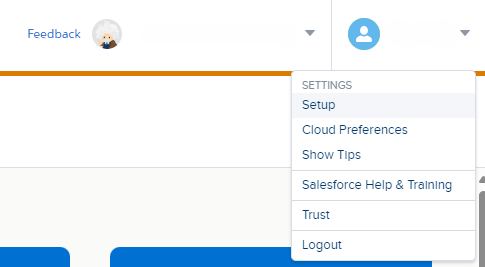
Step 2: Go to Installed Packages
Now, scroll down and find Apps. Click on Installed Packages. This is where we’ll create the parts needed for the API to work.

Step 3: Create a New Package
Click on the Create New button. You’ll be asked to give it a name and a short description. You can call it something simple, like "API Integration for Marketing." This name helps you know what the package does later on.

Step 4: Add an API Component
Now, click on Add Component. You’ll need to pick the type of API. Choose API Integration → Server-to-Server. This is the one that helps Salesforce talk to your other apps safely and quickly.0
Step 5: Choose the API Scope
The Scope is what gives your API permission to do certain tasks. For example, you can give it access to read subscriber information or edit audiences. Pick what you need based on what you want your API to do in Salesforce.

Step 6: Get Your API Credentials
After you finish setting it up, Salesforce will give you a Client ID and a Client Secret. These are special keys you will use to connect to the API. Be sure to keep them safe and never share them with anyone!

How to Get an Access Token for Your API
Once your API is set up, you’ll need something called an access token. This is like a password that lets you make requests through the API.
Step 1: Create a Request in Postman
Use a tool like Postman to create a request. In the URL bar, put this address:
In the request, you’ll include the Client ID and Client Secret from earlier. Here’s what it looks like:
{
"grant_type": "client_credentials",
"client_id": "YOUR_CLIENT_ID",
"client_secret": "YOUR_CLIENT_SECRET"
}
Step 2: Get Your Access Token
Once you send the request, you’ll get back an access token. This is a special code you’ll use to talk to the API. It looks something like this:
{
"access_token":""abc123...token",
"token_type": "Bearer",
"expires_in": 1080,
"scope": "offline audiences_read audiences_write"
}Step 3: Use the Access Token
Now, whenever you want to send a request to Salesforce through the API, you’ll use this token. It tells Salesforce that your request is safe and allowed.

What’s Next?
You did it! You’ve now set up an API integration in Salesforce Marketing Cloud. This will help you automate tasks like sending emails, managing customer data, and more — without you having to do all the work by hand.
APIs make everything faster and smarter, so your marketing can work even when you’re not there. Plus, you’re all set to dive deeper into the world of marketing automation!
Pro Tips:
Keep your API keys safe, so no one else can use them.
Use your access token to send secure requests to Salesforce.
Try automating some simple tasks, like sending emails when a customer signs up.
Now that you know how to use APIs, share this guide with others and start exploring what else you can do with Salesforce Marketing Cloud!
Happy Coding!







Comments